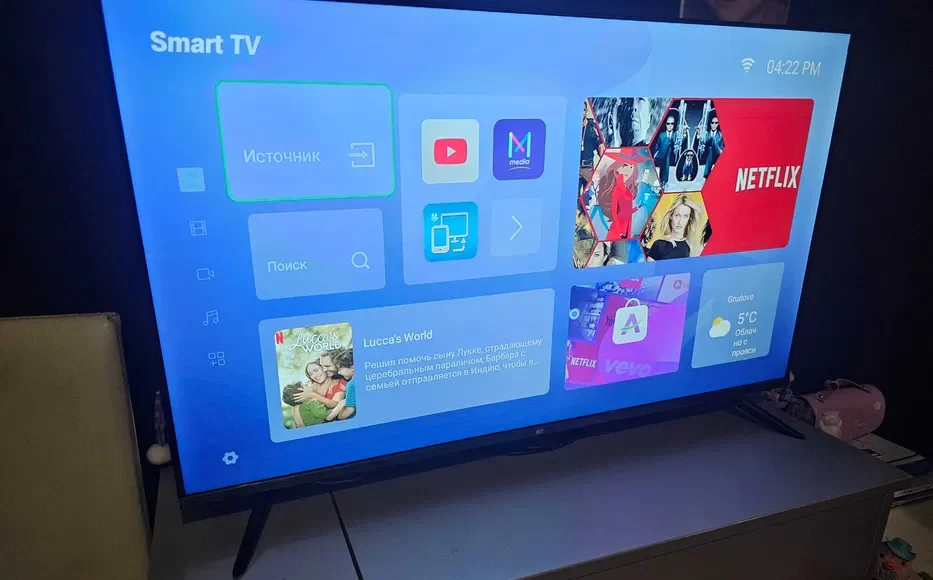Updating the software on your smart TV is a simple yet crucial task to ensure your device remains in top form, providing the best picture, sound, and performance possible. Modern smart TVs come with a variety of features such as access to apps, games, smart home integrations, and voice assistance tools like Alexa and Google Assistant. However, just like your other smart devices—smartphones, tablets, or laptops—your TV requires occasional software updates to fix bugs, enhance features, or even overhaul the user interface entirely. While these updates aren’t mandatory, regularly installing them helps ensure your TV stays up to date and operates efficiently. Fortunately, updating your smart TV is a fairly easy process. Here are four quick and effective methods to get your TV’s software up-to-date.
The simplest way to ensure your smart TV always stays current is by setting up automatic updates. Most modern TVs allow you to enable auto-updates during the initial setup process. This option is often just a toggle, allowing you to automatically install software updates as soon as they are available. TV brands like Samsung, Sony, and LG typically prompt you to enable automatic updates when you first connect your TV to the internet. For instance, on a popular model like the Samsung QN90D Series, you can access this setting at any time by navigating to the Settings menu, selecting “Support,” then “Software Update,” and turning on the Auto Update option. With auto-updates enabled, you won’t need to worry about manually checking for updates, as the TV will handle it automatically, even during standby mode.
For those who prefer to take control over when updates are downloaded and installed, manual updates are an option. This method gives you the flexibility to choose the right time to update, which is particularly useful if you share your network with multiple devices. It’s also a good way to avoid the extra bandwidth consumption that comes with automatic updates. To manually update, you’ll need to go into the TV’s settings, usually under the “Software Update” section. Here, you can check for updates and start the process manually. If your TV is within range of your internet router, a hardwired Ethernet connection is the most stable option for downloading updates without interruptions.
Another method for updating your smart TV involves using a USB drive. This is ideal if your TV isn’t connected to the internet, or if you’re uncomfortable with its automatic features. Many TVs come equipped with USB-A ports, which are typically used to play media from flash drives. However, these same ports can also be used to upload and install software updates. To do this, you’ll need to first download the latest firmware or software update from the manufacturer’s website, save it to a USB drive, and then insert it into your TV’s USB port. Be sure to format the drive correctly (typically FAT32 or NTFS) and save the update file in the root directory. Once you’ve plugged the USB into the TV, follow the on-screen instructions to install the update. While this process is simple, it’s important to proceed with caution, as an incorrect installation could cause issues with your TV.
Lastly, for users who enjoy the convenience of voice assistants, Alexa and Google Assistant can help you check for software updates hands-free. Many modern smart TVs support voice control, allowing you to ask Alexa or Google Assistant to check for updates. Simply say, “Alexa, check for software updates,” or “Hey Google, look for TV updates,” and the TV will either respond with the update status or direct you to the settings where you can manually check for updates. This is a quick and hands-free way to stay on top of your TV’s software without needing to navigate through menus.
Occasionally, you might encounter a situation where a software update fails to install correctly. This could happen due to issues like an interrupted internet connection or a corrupted update file. If you suspect that your TV is running faulty software, it’s a good idea to do a quick online search to see if other users are experiencing the same issue. Manufacturer websites, forums, and support pages often provide useful troubleshooting tips. If the update appears corrupted, you might be able to download a previous or corrected version of the update from the manufacturer’s website and install it manually using a USB drive. Be cautious when doing this to avoid causing any further issues.
While it may seem tempting to skip updates, regularly updating your smart TV ensures you get the best possible performance over time. Whether it’s a better picture, enhanced audio quality, or improved internet capabilities, staying on top of updates helps keep your device functioning at its best. And if you ever face any issues with your smart TV, there are plenty of troubleshooting steps available to resolve them. By keeping your TV’s software up to date, you’re ensuring it provides you with a smooth and enjoyable viewing experience for years to come.