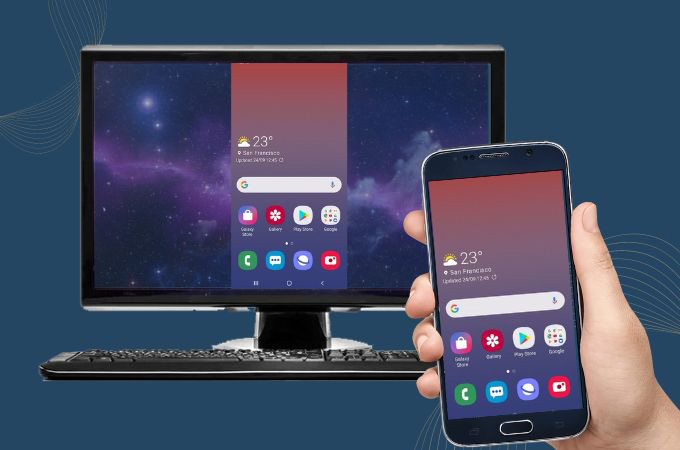Controlling your PC or Mac from your Android phone or tablet opens up a world of possibilities for remote management and enhanced productivity. Your Android device can become more than just a tool for communication and entertainment—it can serve as a powerful remote control for your desktop. In this guide, we’ll explore several practical and versatile ways to connect your Android device to your computer, allowing you to manage files, control media, and even access applications from virtually anywhere.
Whether you’re looking for seamless access to your computer’s files, a way to control your desktop remotely, or simply to manage media from a distance, these tools offer different solutions to suit your needs.
One of the standout options is Chrome Remote Desktop. This free tool from Google offers a simple and reliable way to control your PC or Mac remotely. It works seamlessly with the Chrome browser, making it easy to set up and use without requiring complicated configurations. Chrome Remote Desktop supports essential features like file access, mouse and keyboard control, and the ability to view your remote desktop screen in real time.
To get started, all you need to do is install the Chrome Remote Desktop extension on your computer and the corresponding app on your Android device. The setup process is straightforward, and once installed, you can customize your experience by adjusting the video codec, enabling high-quality color, tweaking the frame rate, and adjusting the session view. This makes it a practical choice for users who need a reliable, no-fuss solution for basic remote desktop access.
Another excellent tool is TeamViewer, a well-established player in the remote desktop space. Known for its robustness and wide support across multiple platforms, TeamViewer enables remote control not just of PCs and Macs, but also of Linux and mobile devices. What sets TeamViewer apart is its ability to integrate chat and VoIP features, which allows users to communicate with someone on the remote machine in real time—ideal for remote support scenarios.
The setup is simple: after installing TeamViewer on your devices, you’ll receive a unique ID and password for each. To connect, you just need to enter the credentials on your Android device, and you’re ready to start controlling your computer. TeamViewer offers a smooth Android interface that includes features like a virtual keyboard, customizable display settings, and the ability to hide the remote wallpaper or use a remote cursor, enhancing the experience.
If you’re seeking a solution that offers both speed and privacy, AnyDesk is a great alternative. Known for its low latency and fast performance, AnyDesk stands out as one of the best tools for remote desktop access, especially if you frequently need to use it over unreliable internet connections. The app is designed to be lightweight, consuming minimal system resources while providing a responsive experience.
Setting up AnyDesk is quick and straightforward: the app generates a unique address for your device, and once you enter the credentials, you’re ready to start controlling your computer remotely. It also includes customizable settings to fine-tune your remote access experience, ensuring that you get the best performance even on slower internet connections.
For those looking for a solution with high-definition video and audio capabilities, Splashtop is another top-tier option. This remote desktop tool excels at providing a smooth and responsive experience, especially when it comes to tasks that require high-quality media streaming, such as graphics-intensive work or watching videos. Like AnyDesk, Splashtop supports low-latency performance and is optimized for file transfers and remote printing.
In terms of security, Splashtop offers 256-bit AES encryption, device authentication, and two-factor authentication (2FA), ensuring that your data is protected. The software also provides multiple versions tailored for different use cases, including remote support and business professional access. If you need a solution that supports media-rich tasks, Splashtop could be your go-to.
Each of these tools opens up a new level of convenience for managing your PC or Mac remotely from your Android device. Whether you’re controlling media, accessing files, or performing more advanced tasks, these remote desktop applications allow you to break free from the traditional confines of physical keyboards and mice, letting you control your computer from virtually anywhere.